How To
How To Upgrade Windows 10 To 11 & Windows 11 New Features

- November 29, 2022
- Updated: July 2, 2025 at 3:18 AM

With new operating system versions delivering improved performance and new functions, you’ll want to upgrade Windows 10 to 11 so that you don’t miss out. While you can still use the current one, it won’t be long before Microsoft no longer provides support for it.
Besides, there are so many Windows 11 features you’ll want to take advantage of. We’ll take you through the steps for upgrading first before we reveal what tools you can expect.
Open Windows settings

First, you’ll need to head to the start menu on your PC. There’s a search bar at the bottom where you’ll insert “Settings” and press enter. If you’ve done this several times before, you’ll see a shortcut icon for it.
Select Update & Security
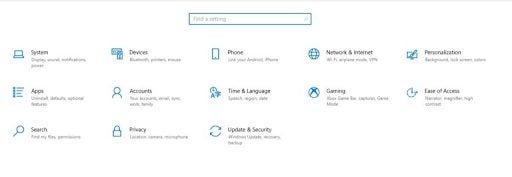
There are many sections you can explore in the Windows 10 Settings section. You’ll want to look for “Update & Security”, which is generally the last option. Once you access this item, you’ll open the portal to where all the latest updates are.
Upgrade Windows 10 to 11
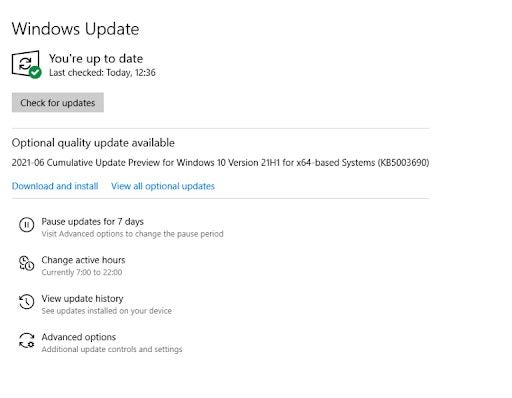
If upgrading from Windows 10 to 11 is available for you in your country for your PC, you’ll see a message stating it under the “Windows Update” section. If it’s not there, you may need to wait a bit longer.
When it is available, you can click on the update button for the Microsoft installation wizard to begin. It may take a long time for the process to complete.
A Look At Windows 11 New Features
As soon as you have the new Windows 11 upgrade, you’ll want to start using the exciting features. There are so many we’re looking forward to, so buckle up as we take you on this adventure.
Snap Layout
You may remember times from Windows 7 when everyone was installing fences to group specific apps together to find it easier. The new upgrade will have a Snap Layout that’s similar, but more advanced. If you’re working on multiple monitors, this tool will come in handy, letting you quickly switch to a different app.
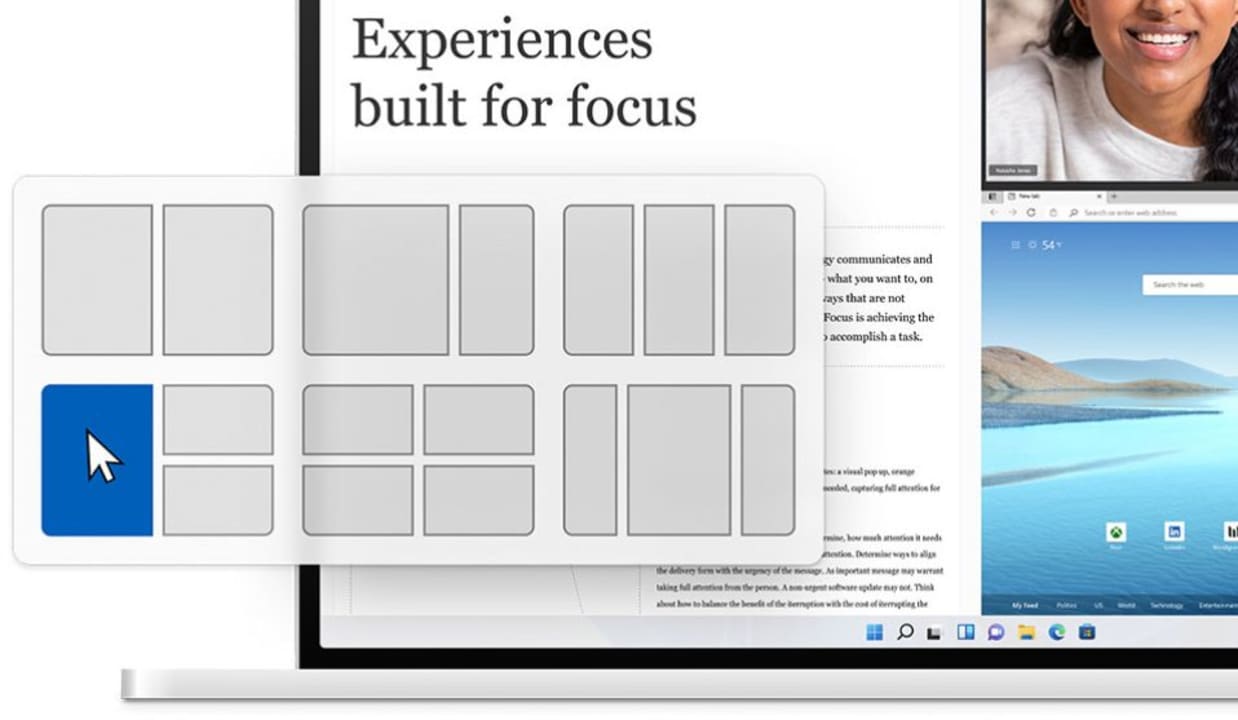
Widgets and Themes
New themes are coming with Windows 11, giving your desktop a bright new look and functionality. As with Windows Vista, you’ll also have Widgets that’ll keep you updated on events, news, and traffic. Of course, you’ll be able to add your own Widgets from other apps.
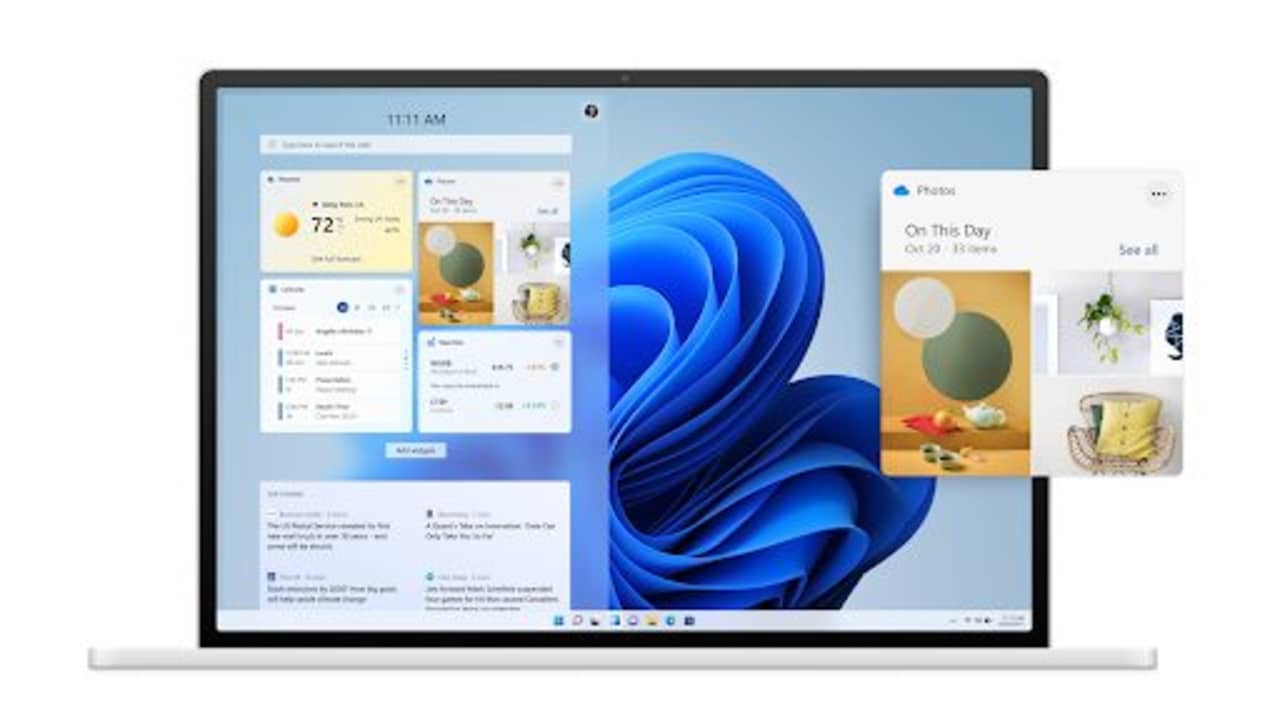
Enhanced Gaming and Android Apps
Xbox Games Pass will be part of the experience, with enhanced graphics and performance capabilities. Microsoft also announced that there will be a built-in Android emulator, where you can shop for apps that are compatible with the new operating system. There are also new tools to ensure you’re running system resources optimally.

Meet your Teams
One way that Microsoft is ensuring you’re making the most of its products is by supplying you with built-in conferencing apps. Windows 11 will have Microsoft Teams pre-installed, which means you can simply open it up on your desktop and join a meeting. It’ll be interesting to see how many people switch from rivals Zoom, Skype, and Google Meet.
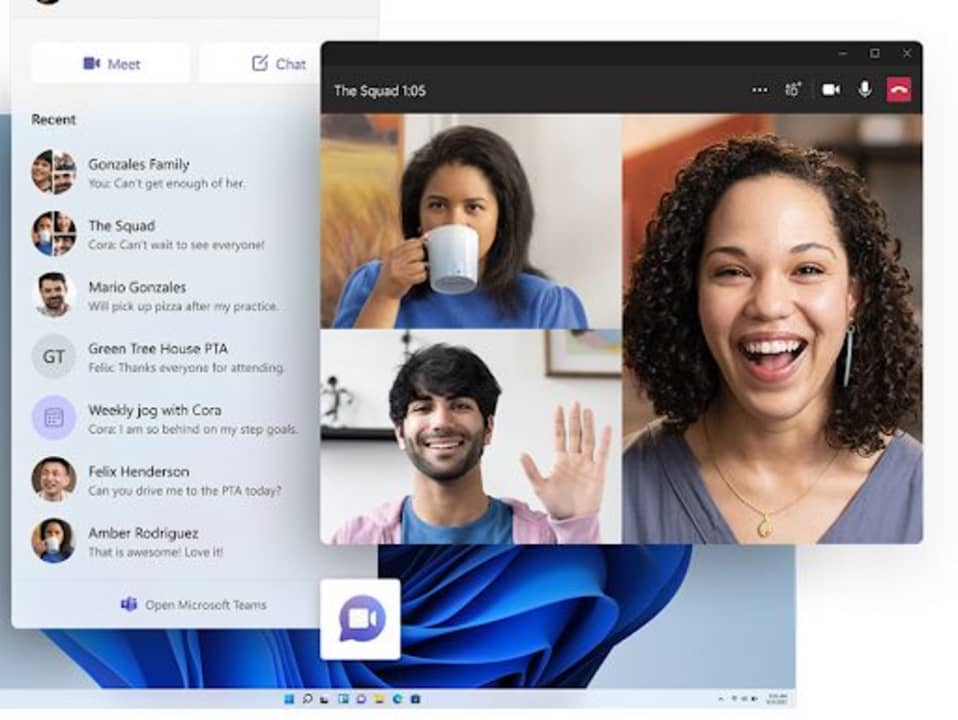
Open your Windows to New Features
Upgrading from Windows 10 to 11 will present a whole new world on your Microsoft PC. While we’ve highlighted some of the beneficial apps and tools coming your way, we’re sure there will be much more in time to come. We’re hoping it will be a pleasurable experience for as long as the new operating system lasts before the next massive update.
You may also like
 News
NewsThe fifth season of Only Murders in the Building promises something never seen before: connecting the building to the entire city of New York
Read more
 News
NewsCritterz: the first animated film created by artificial intelligence
Read more
 News
NewsThe new HBO Max comedy that won't disconnect you from your office work
Read more
 News
News"Never trust, always verify": the key to surviving a cybersecurity attack
Read more
 News
NewsHas Google died or is it more alive than ever? Even the company itself doesn't know
Read more
 News
News"We hate your character!" An actress from 'House of the Dragon' denounces fan attacks
Read more