How To
Enable right-click to open Task Manager on Windows 11

- October 25, 2022
- Updated: July 2, 2025 at 3:22 AM

Last week, we issued a news article concerning the new Windows 11 Moment 1 update. Now, new Windows updates always get me excited, but today we’re going to focus on just one new feature that involves the Task Manager.
In the following article, we’re going to show you how to enable the feature that lets you open the Task Manager by simply right-clicking on the Taskbar. This process might be a little daunting, but we’ll take it step by step and give you an easy guide to follow.
Before we start
It’s pertinent to note that this feature, and indeed the Moment 1 update as a whole, is still in beta testing. Microsoft released this update to its Insider community last week, and the update hasn’t become publicly accessible as yet. It’s always preferable to wait for an update so that you gain access to the features within it organically.
However, we know that you, like us, are excited to try the new features, so we’ve set up this guide even though the feature isn’t officially available to the wider public. Before we start, we recommend that you back your most important files up.
How to enable right-click to open Task Manager on Windows 11
Download ViveTool
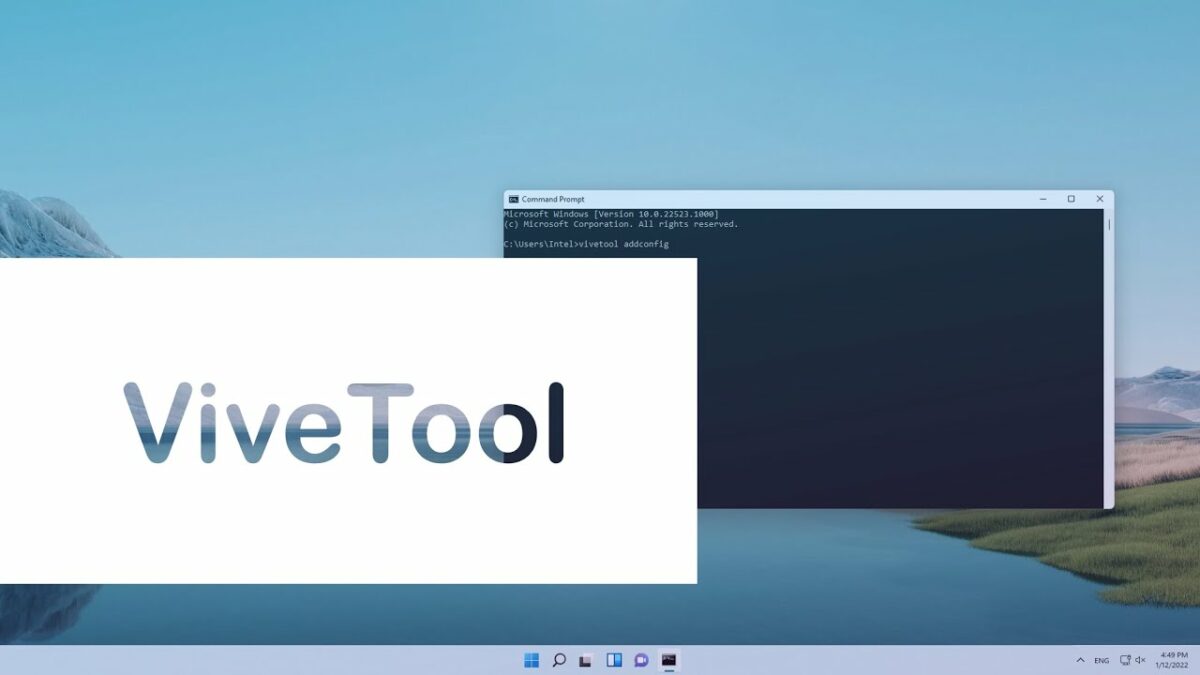
The first thing you’ll want to do is ensure that your device is running the latest version of Windows 11. The next step is to download the ViveTool utility. This is essentially your gateway to the inner workings of your Windows 11 device. We don’t currently have ViveTool listed, but you can get it safely from GitHub.
Open Terminal Admin
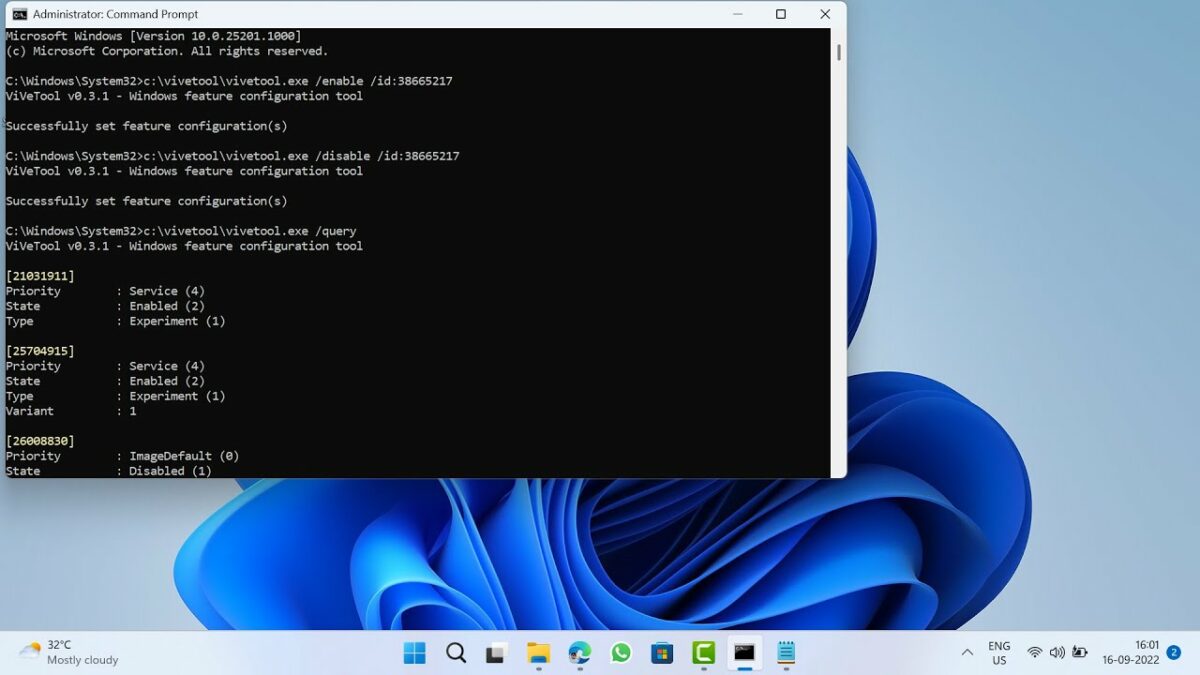
All you need to do here is right-click on your Start menu button and click on Terminal (Admin). From here, head to the downward arrow at the top of the Terminal interface, click on it and then select Command Prompt from the drop-down list.
Next, you’ll need to find the location to which you saved your ViveTool utility. It should be under CD C:\Vive. Once there, simply type vivetool /enable /id:36860984 and then hit Enter.
Restart your PC

Whenever you make changes to your system using a utility like ViveTool, you need to restart your PC to ensure that the changes take effect. If you tried to use the feature before restarting your PC, nothing would happen, and the feature would not be visible.
Once you’ve restarted your PC, you should be able to simply right-click on your Taskbar to open the Task Manager. It’s that easy!
An exciting future
Features like right-clicking to open Task Manager are what Windows 11 dreams are made of. While we understand that the OS is still in its infancy compared to the former bastion of the Microsoft Windows experience, Windows 10, we still have high expectations of the system. We’ve seen how good and effective an operating system can be when given sufficient attention and time to develop, and we want the same future for Windows 11.
However, no matter how many features Microsoft adds to the new OS, the recent reveal that Windows 12 is currently in the works instantly overshadows the developing infant OS. All of a sudden, we’re looking forward to what comes after Windows 11, and we’re not focussed as intently on the current iteration of the Windows experience.
The silver lining, however, is that no matter how long we have the operating system for, the future of Microsoft personal computing is bound to be an exciting one. We’re also looking forward to Android 13 coming to Windows 11.
Latest from Russell Kidson
You may also like
 News
NewsThe movie of one of the most enigmatic characters of Spider-Man is coming to Disney+
Read more
 News
NewsThe CEO of Nexon defends the use of AI in ARC Raiders stating that "all companies are using AI right now"
Read more
 News
NewsAnakin Skywalker was going to be completely different from the way we know him
Read more
 News
NewsThe latest State of Play disappoints and the producer of Octopath Traveler 0, one of the announced games, comes out to apologize
Read more
 News
NewsThis new post-apocalyptic Pokémon game has caught attention for this anemic Pikachu and this bioluminescent Snorlax
Read more
 News
NewsThe actor Ishido Kazunari confirms that he has read a script for the second season of Shogun
Read more