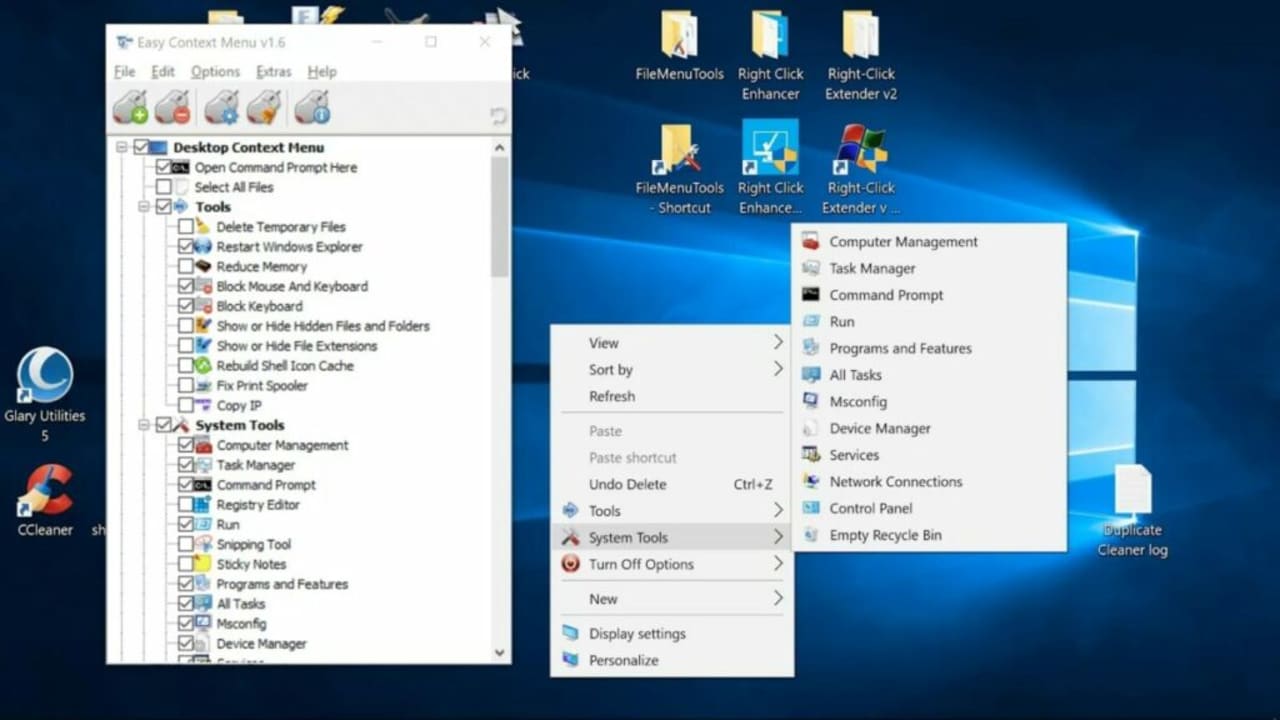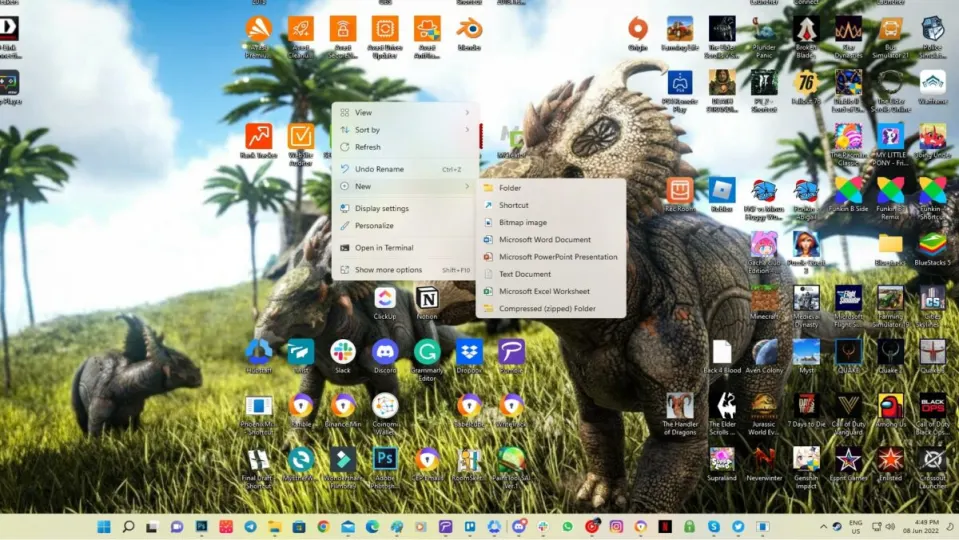The name of the menu that appears when you right-click anywhere on Windows 11 is called the context menu. It contains most of the shortcuts you’ll use to be more efficient and productive when on your computer. Many people don’t know this, but you can actually add new items that aren’t available by default.
In this guide, we’re presenting the top 10 shortcuts you should add to your right-click menu on Windows. Of course, there are plenty of others, but these will help you the most with taking control of your operating system.
Can you customize your right-click menu on Windows 11?
The ability to customize your context menu is easier on Windows 10. The steps are slightly complicated, as you need to mess around with registry settings. That’s where the context menu configuration is, but an easier way to do so is by installing a third-party application.
However, Microsoft decided to be smarter with Windows 11. There’s a completely new context menu, shortened so you don’t need to work through a long list. Most of the actions I usually click on are hidden in the “Show more options” button at the end, so I’m not sure how it’s meant to make me more productive. I end up clicking more than before.
Fortunately, tech experts that were as annoyed as I found a way to convert back to the Windows 10 context menu within Windows 11. While there’s a complicated way of doing it in the registry, you can simply add the following line to your command prompt:
reg add “HKCU\Software\Classes\CLSID\{86ca1aa0-34aa-4e8b-a509-50c905bae2a2}\InprocServer32” /f /ve
Once you restart Windows 11, you’ll have the Windows 10 menu back where you can add new items as before. You can also uninstall updates to Windows 11 if you feel they hamper you from adding new menu items.
Top 10 shortcuts for Windows right-click menu
Now that you know what a context menu is and that you can add items to it on Windows 10 and 11, here are our top shortcut recommendations.
Copy content
If you constantly work with raw files, such as cmd, bat, html, css, js, log, and reg, it can be a hassle going into the files, copying the content, and then pasting it somewhere else. The ‘Copy content’ lets you simply right-click and do the copying without opening any files. You also won’t need to move the document to a new location using this method.
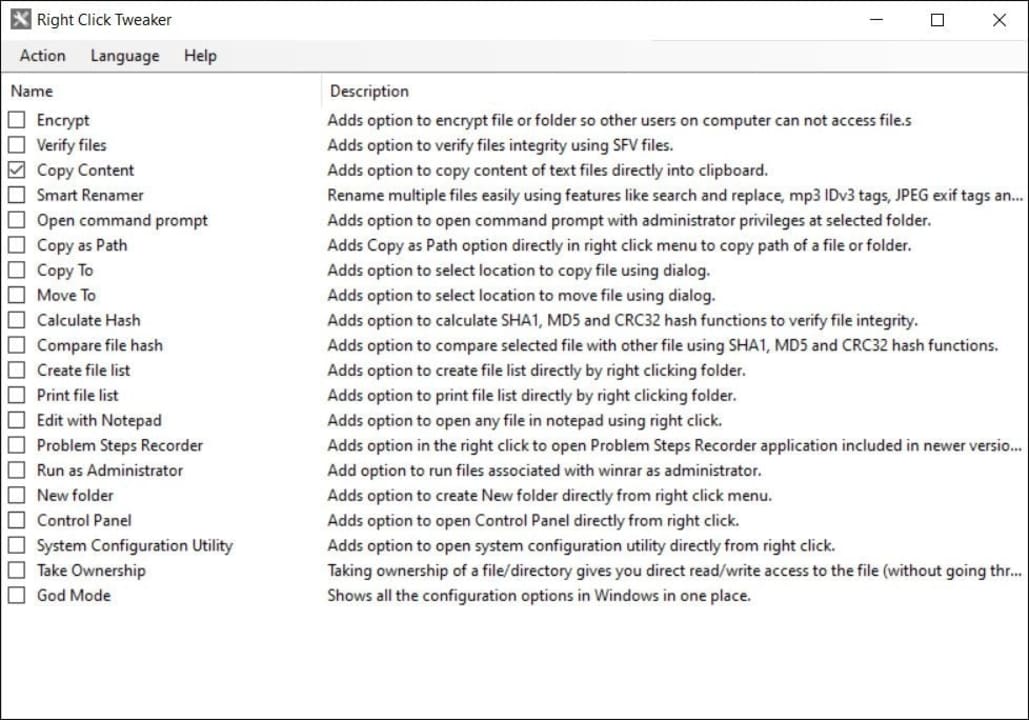
Run as administrator
Windows 11 usually has this option for executable files in the context menu, especially if they’re protected or may change your computer in some way. However, it doesn’t appear for all files, which can delay you when you want to extract archived files. By adding ‘Run as administrator’ as a permanent right-click menu option, you won’t need to waste time anymore.
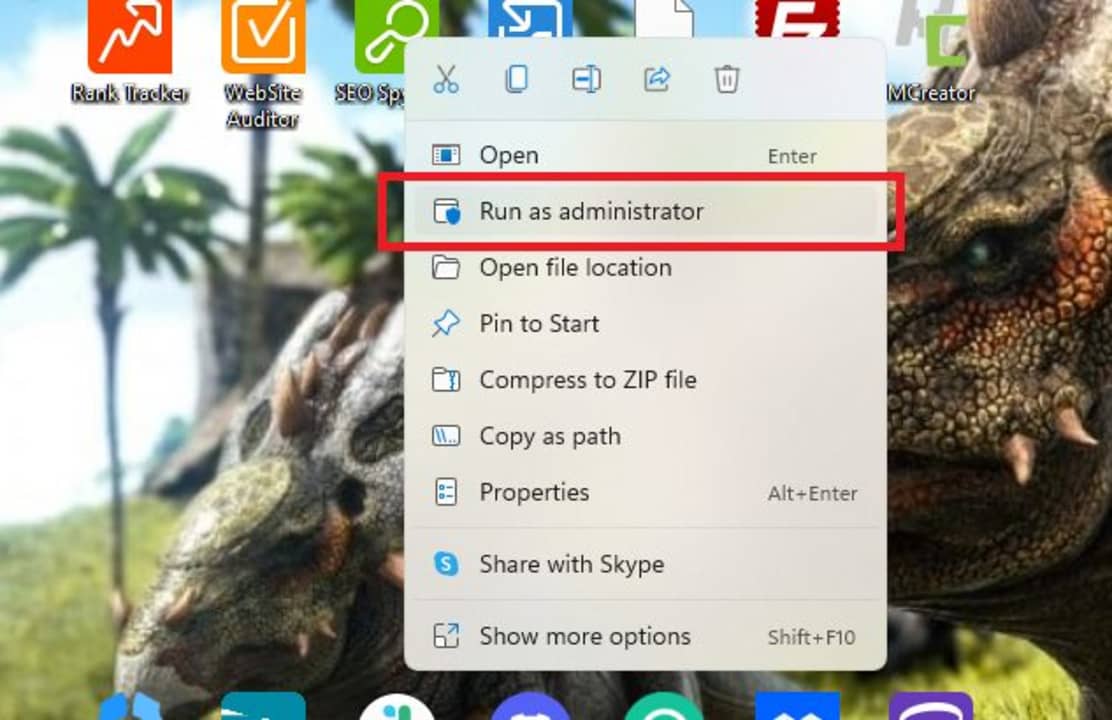
God Mode for Windows
No, this shortcut doesn’t turn you into a deity. Nor does it enable God Mode for your favorite games. All it does is present a list of all options and utilities you have on your Windows device. It’s handy when you don’t want to enter the search menu to look for a tool or if you’ve forgotten what it’s called. Sadly, the latter happens more regularly as I grow older.
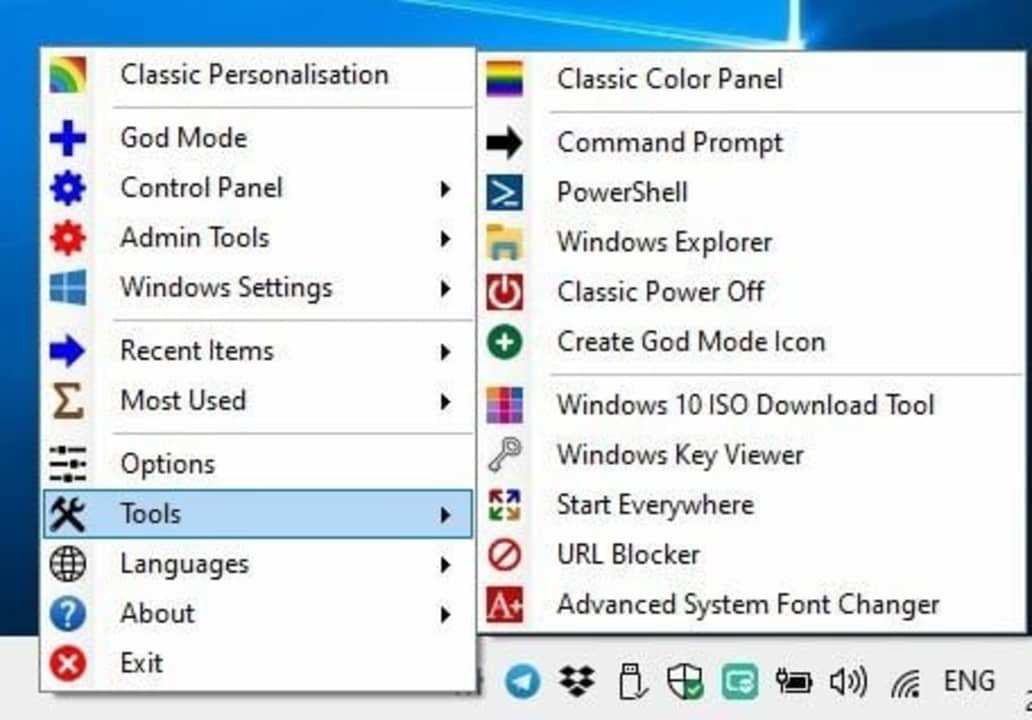
Take Ownership
Do you regularly need to go to a file’s properties, head to the security section, and then change ownership of a file? It usually happens when there’s more than one account on a Windows PC. When you add the Take Ownership shortcut to your right-click menu, you’ll be able to transfer full control in two clicks. Now, isn’t that convenient?
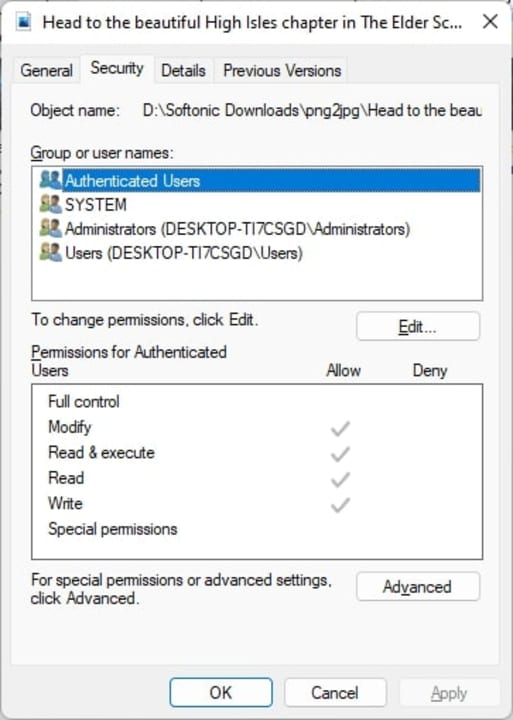
Send to….
While the “Send to…” item on the context menu was clearly visible on Windows 10, you now have to go to “Show more options” to see it. Besides this mild annoyance, there are only a few options, which means you have to spend time finding other ways to copy the files over to where you want them. With the right third-party application or registry configuration, you can add more options than the default list.
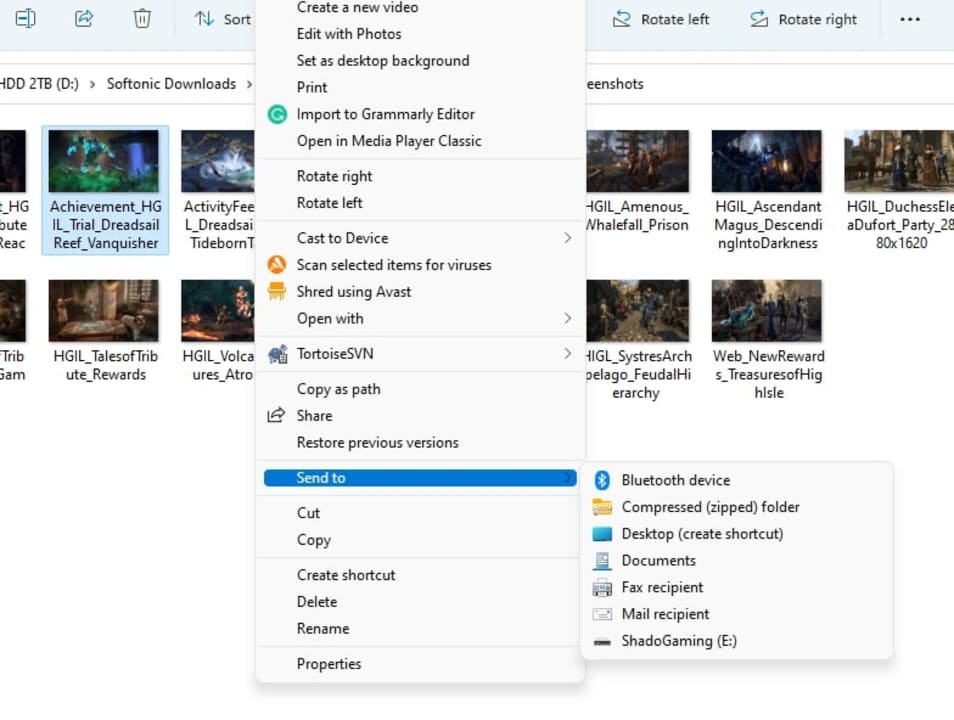
New file types
Another option we’re surprised to see hidden under “Show more options” is the “New” context button. You find it by right-clicking on your desktop or on a blank space in a folder. If you continuously spend time creating a specific file type that’s not on that list, you can add any formats you’d like by customizing the shortcuts.
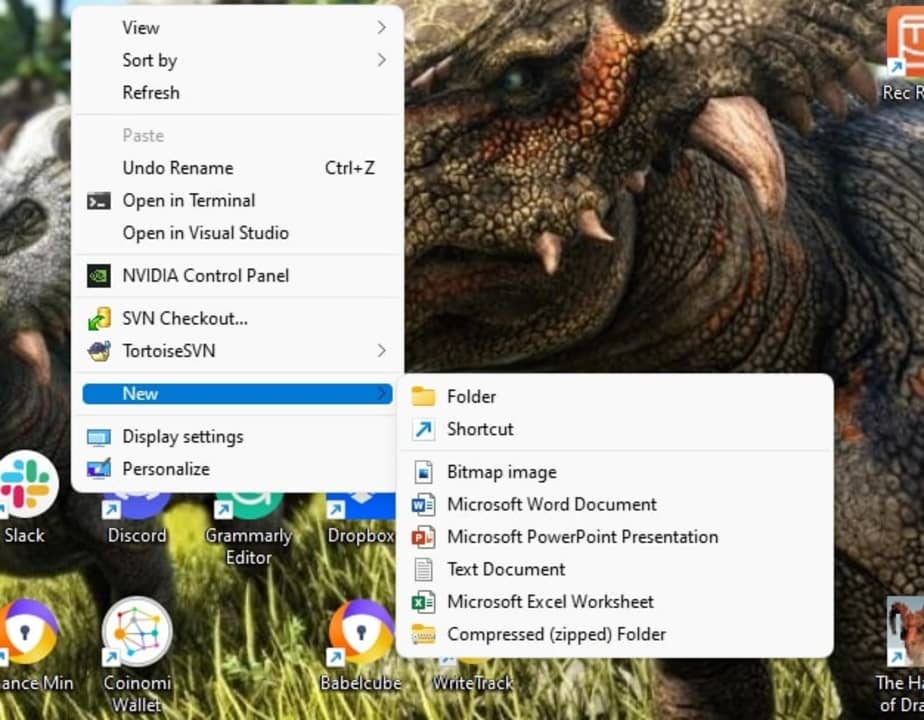
Add website
Using the same example as before, you can create a shortcut on your desktop to your favorite websites or online accounts. The issue is that you need to minimize applications, hunt for that shortcut, and then open it. It’s much simpler just to add any website links to the right-click menu on Windows so you can access it anytime, anywhere.
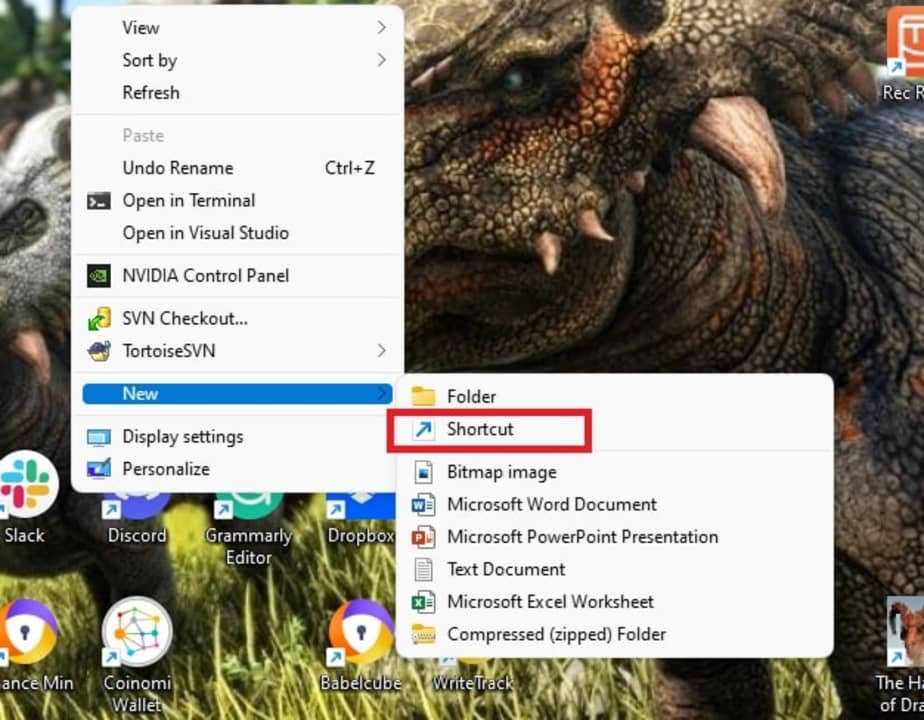
Add Windows feature
Windows 11 has a new application button that shows you some of the latest features or the last apps you’ve opened. We’re also expecting several more tools to appear later this year. If you don’t feel like hunting for your favorite one every time you want to use it, you can simply add it to the context menu, right-click, and open it when you need to.
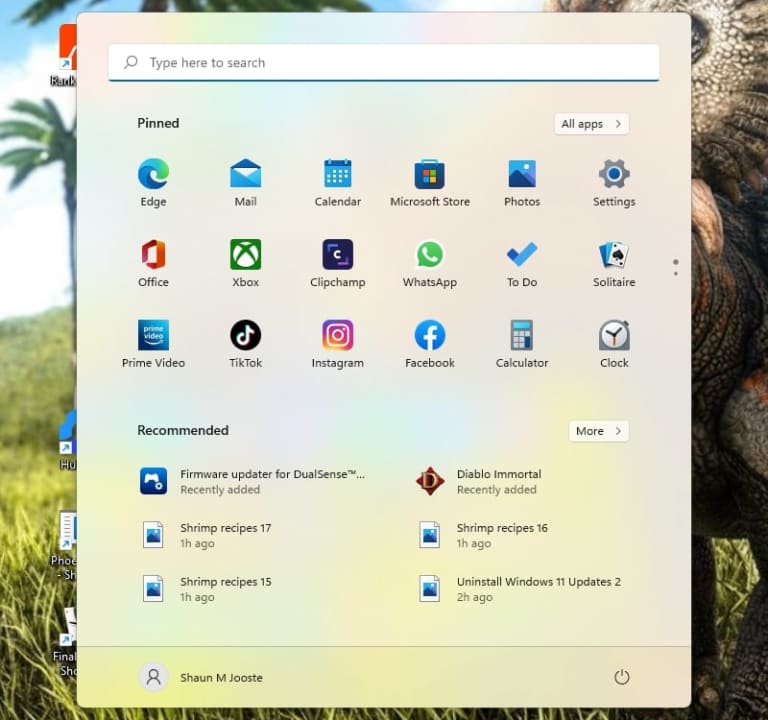
Add folders or applications
This shortcut for your Windows right-click menu works on the same basis. You’ll save time heading to your top folders and applications by adding them to your context menu. If you want, you can even organize your folders into different categories or topics to make it easier.
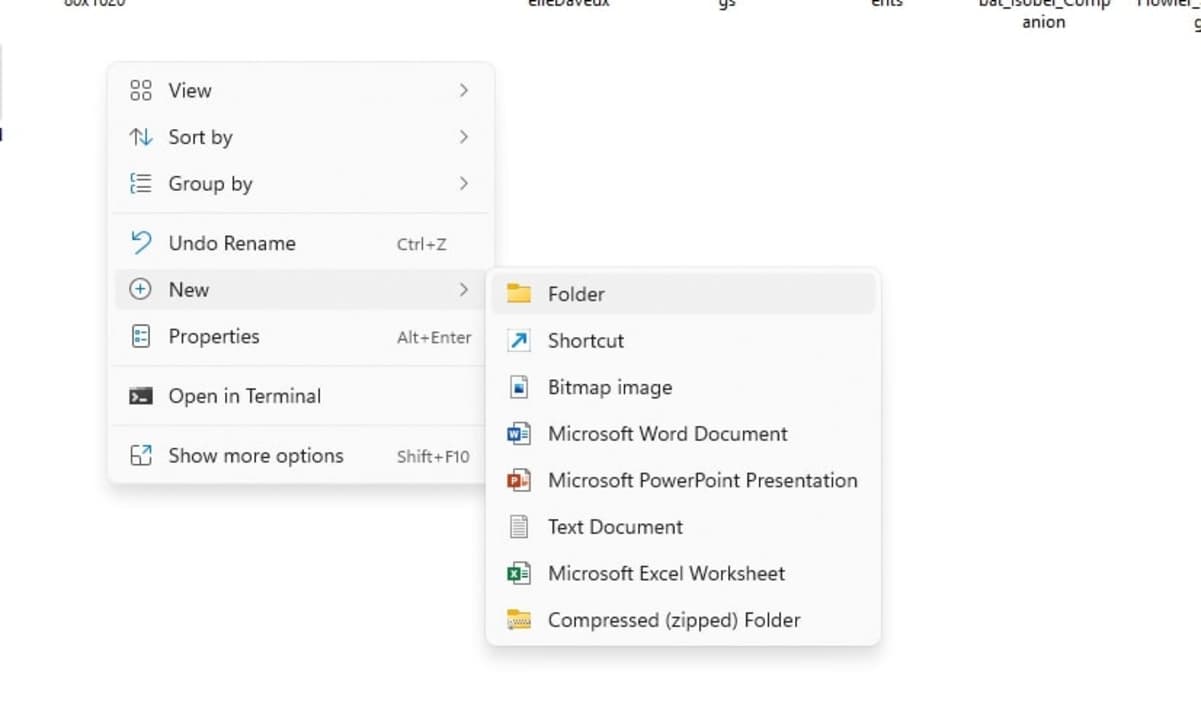
Organize your content menu
This brings us to the final shortcut. We recommend adding to your context menu on Windows. Remember, the whole point of the new right-click menu design for Windows 11 is to save space and make it smaller. When you add ten thousand new items, it’s going to bloat the menu. With a third-party application, you can quickly sort the content into sub-menus.